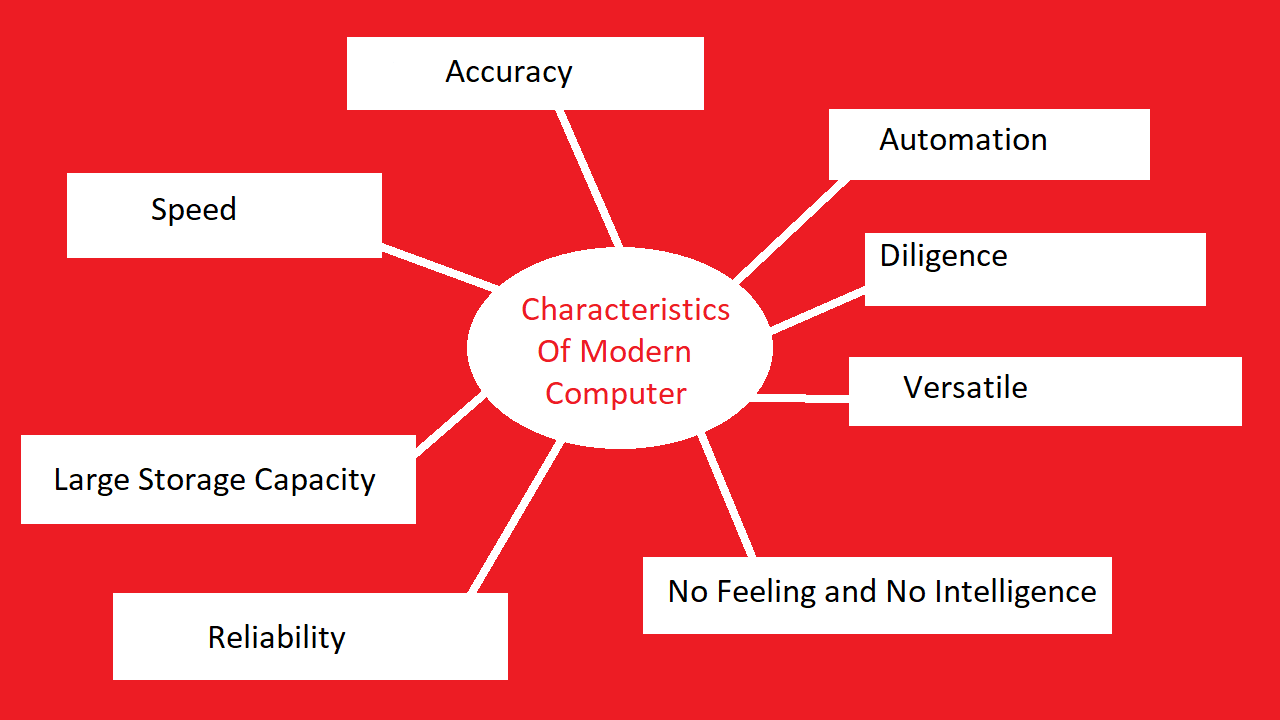2 Ways To Make Text Reader in Windows 10
If you want your computer to read the text you enter then you should follow these tips/tricks given below.
First Way To Create A Text Reader in Windows 10
- Open Notepad.
- Type or Copy&Paste this code
CreateObject("SAPI.SpVoice").Speak"Enter your text here"
- Type your text you want to narrate from your computer.
- Save The File as (namearea).vbs extension.
Now, If you open the file you will hear your computer reading text.
Second Way To Create A Text Reader in Windows 10
- Open Notepad as usual.
- Type or Copy&Paste this code
Dim Rohit Message=InputBox("Type Your Text","I will read your text")
Set Rohit= CreateObject("SAPI.spVoice")
Set Rohit.Voice = Rohit.GetVoices.Item(0)
Rohit.Speak message
- Save The File as (namearea).vbs extension.
Now, If you open the file you will get a text box where you can type your text to make your computer read it.
Change Voice Gender
If you want a male voice keep the number 0.
If you want a female voice keep the number 1.