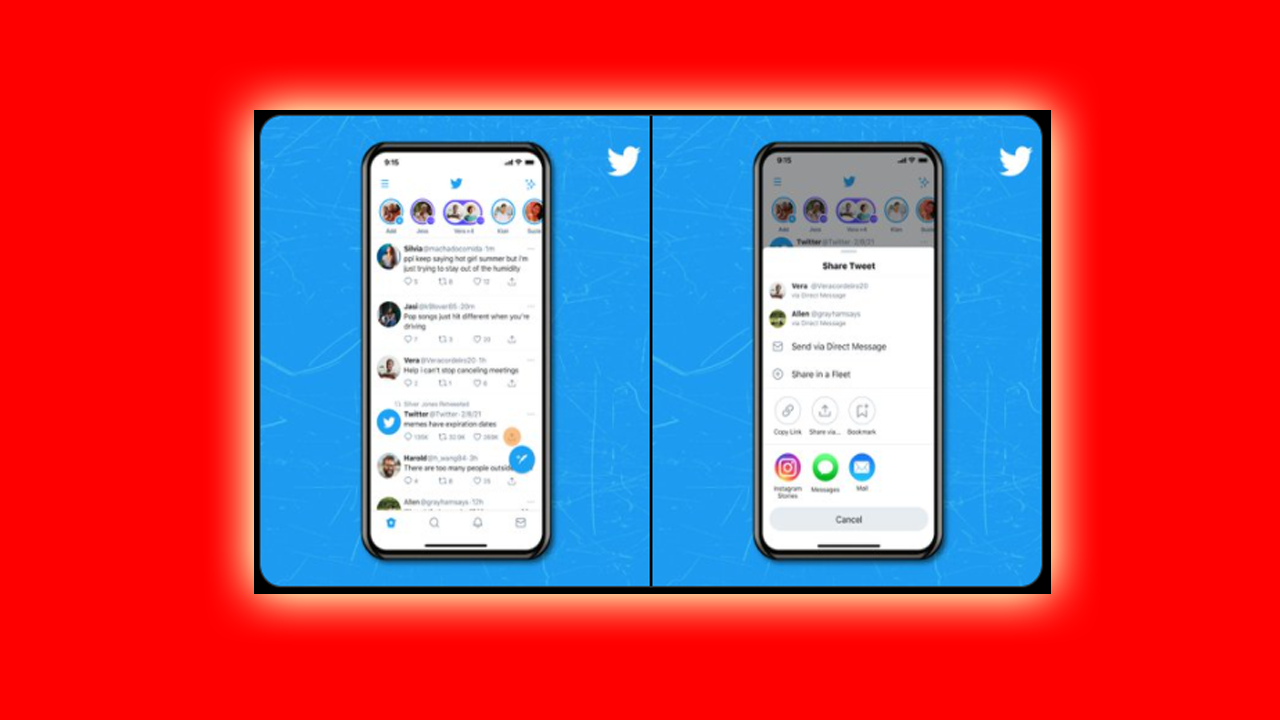5 Awesome Smartphone Tricks And Hacks

Now you will know 5 Awesome Smartphone Tricks and Hacks that will help you a lot. Dial Last Phone Number Quickly If you press the Call Button, The Last Phone Number you have called will automatically dial. Navigate Through Text Easily All of us had got irritated while navigating through text, right. But this problem is over now. If you want to navigate through the text quickly and easily, hold the space button of the keyboard and navigate through the text on your smartphone. Solve Poor Connection Problem If your smartphone is not connecting to the network properly, turn on Airplane Mode and turn off the Airplane Mode. After this, your smartphone may get a connection to the nearest Network tower quickly. Assitant Menu In Assistant Menu, you will get lots of easy-to-reach buttons like a screenshot, volume control, screen off, screen control, etc. To Enable Assitant Menu Open Smartphone Settings. Go To Accessibility Option. Go To Interaction and Dexterity Option Enable Assitant Menu. Or S...