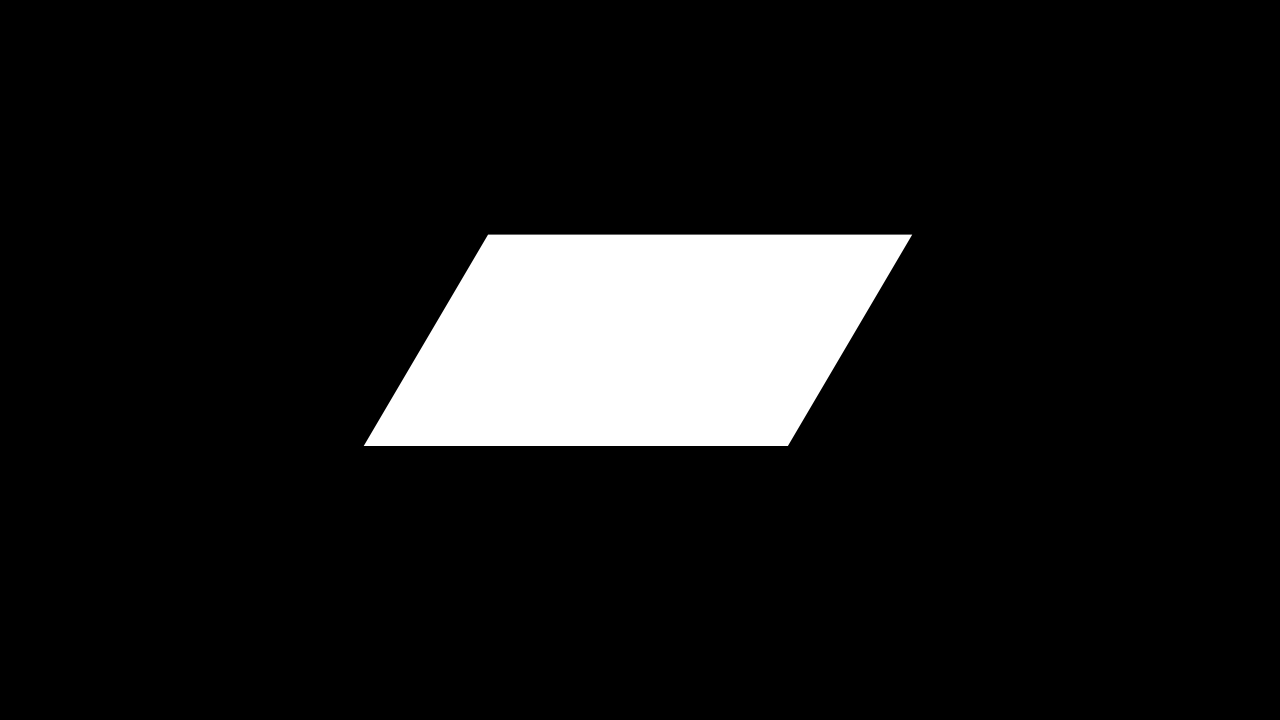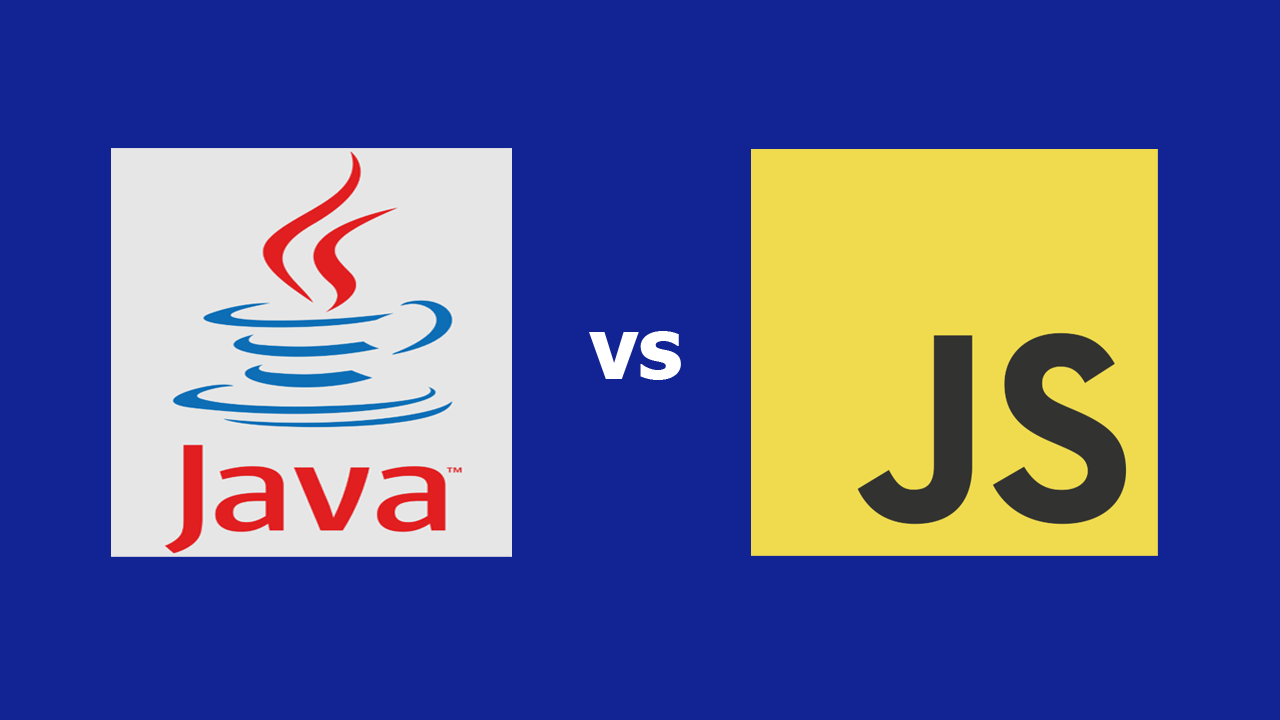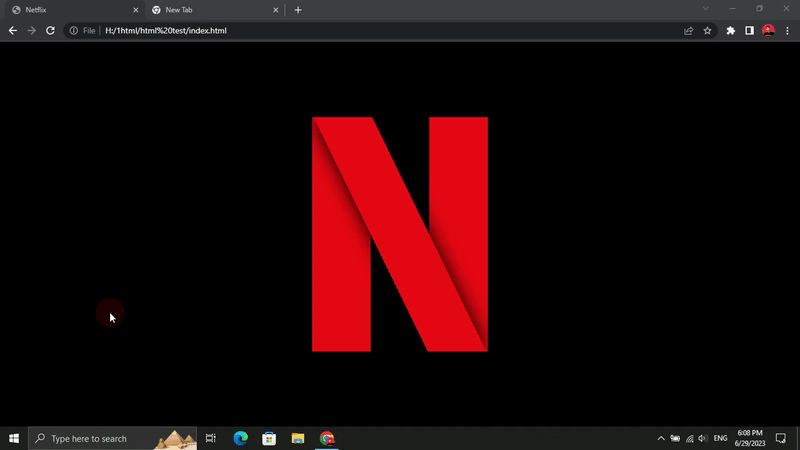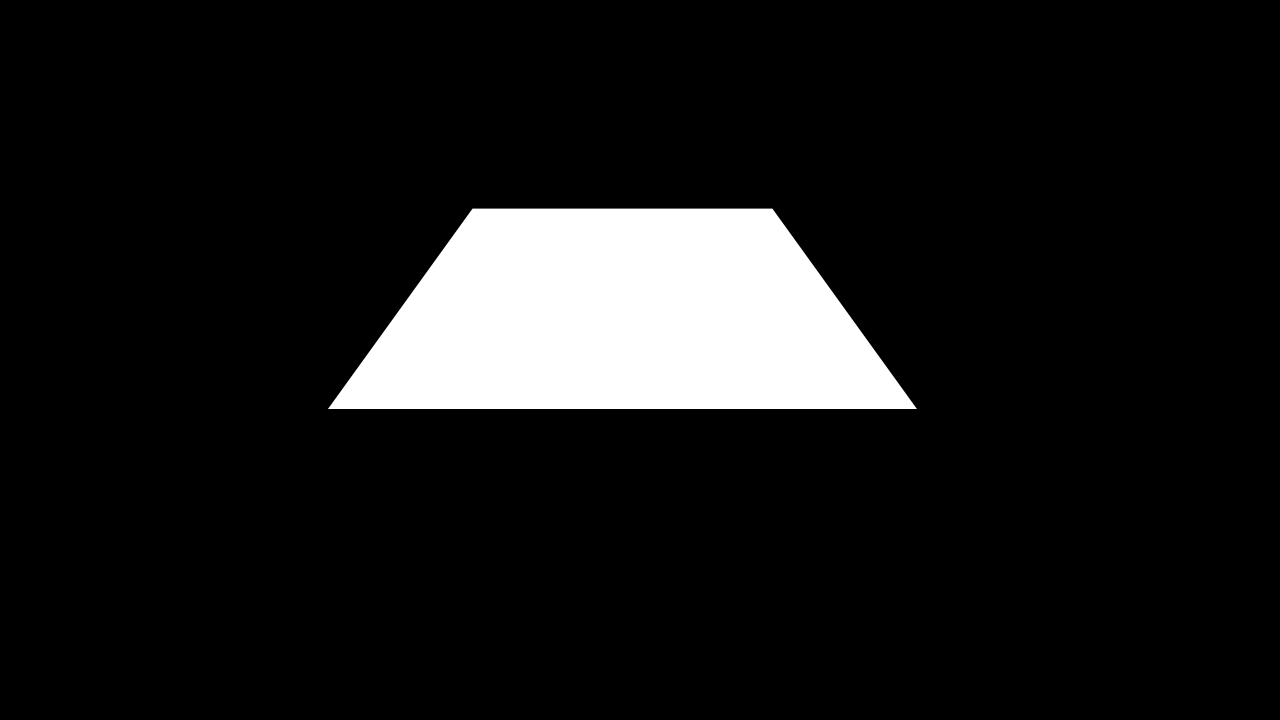Computer Hardware and Software

Table of Contents
1. Computer Hardware
1.1 Computer Hardware Types
Computer hardware refers to the physical components that make up a computer system. These components are essential for the system to function and interact with software.
1.1.1 Input Devices
Input devices allow users to provide data and commands to the computer. Some common input devices include:
- Keyboard: Used for typing text and commands.
- Mouse: A pointing device used to interact with graphical elements on the screen.
- Scanner: Converts physical documents into digital format.
- Microphone: Captures audio input for recording or communication.
1.1.2 Processing Devices
Processing devices are responsible for performing calculations and executing instructions. The primary processing device is:
- Central Processing Unit (CPU): Often referred to as the "brain" of the computer, the CPU performs all the calculations and tasks required by software. Examples include Intel Core i7 and AMD Ryzen 7.
1.1.3 Output Devices
Output devices display or produce the results of the computer's processes. Common output devices include:
- Monitor: Displays visual output from the computer. Examples are LED and LCD monitors.
- Printer: Produces physical copies of digital documents. Examples include inkjet and laser printers.
- Speakers: Output audio from the computer, such as music or system sounds.
1.1.4 Memory and Storage Devices
Memory and storage devices are used to store data temporarily or permanently.
- Random Access Memory (RAM): Temporary storage that the CPU uses for active tasks. Examples include DDR4 and DDR5 RAM modules.
- Hard Disk Drive (HDD): Traditional magnetic storage device for long-term data storage.
- Solid State Drive (SSD): Faster and more reliable storage device compared to HDDs, used for long-term storage.
2. Computer Software
2.1 Types of Computer Software
Computer software refers to the programs and operating information used by a computer. Software can be divided into two main categories:
2.1.1 System Software
System software includes the operating system and utility programs that manage hardware and create an environment for application software to run.
- Operating Systems (OS): Manage computer hardware and software resources. Examples include Windows 10, macOS, and Linux.
- Device Drivers: Enable the OS to communicate with hardware devices. Examples include NVIDIA drivers for GPUs and Realtek drivers for audio devices.
- Utility Programs: Tools for system maintenance and optimization. Examples are antivirus software like Norton and system cleanup tools like CCleaner.
2.1.2 Application Software
Application software comprises programs designed for specific tasks for users.
- Productivity Software: Tools for office and productivity tasks. Examples include Microsoft Office and Google Workspace.
- Web Browsers: Software for accessing and navigating the internet. Examples include Google Chrome, Mozilla Firefox, and Microsoft Edge.
- Media Players: Applications for playing audio and video files. Examples include VLC Media Player and Windows Media Player.
- Games: Software designed for entertainment. Examples include Fortnite, Minecraft, and The Witcher 3.
Understanding the basics of computer hardware and software is essential for anyone interested in technology. Hardware provides the necessary infrastructure, while software brings it to life, enabling us to perform a myriad of tasks efficiently. Whether you're assembling a new computer or troubleshooting an existing system, a solid grasp of these components will serve you well.
Stay tuned to smarttechtip.com for more insightful articles and tips to enhance your tech-savvy journey!